How to Make QR Codes with AI
Artificial Intelligence QR codes are the latest trend, and if you’re looking to generate your own AI QR code for your business or just for fun you’re in the right place!
Making QR codes with AI is fairly straightforward but there are a few steps involved.
In this article, I’ll give a detailed outline of how to make your own QR code with AI. ---
How do You Make QR Codes with AI?
Here’s how to make a QR code with AI:
- 1. Generate your QR Code
- 2. Access Stable Diffusion (Run Diffusion)
- 3. Adjust Run Diffusion Settings
- 4. What to do if Your QR Code Won’t Scan
- 5. Check Your Results

The benefits of using an AI-generated QR Code include increased engagement, improved branding, and well they’re just kinda cool too.
Thanks to @rowancheung on Twitter for the detailed walkthrough 😍
Let’s get our hands dirty!
1. Generate your QR Code
First, you want to generate your QR code as normal using any free online QR code generator. Just search for a QR code generator on Google.
I used Adobe’s free QR code generator (You might need to sign up first).
I’m going to design a QR code that scans through to this website 🙂.
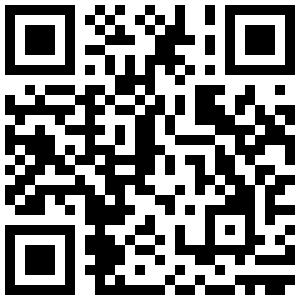
rareconnections.io QR code.
2. Access Stable Diffusion (Run Diffusion)
Stable Diffusion is an open-sourced AI image generation tool that can be installed locally for free.
However, installing Stable Diffusion can get fairly technical so luckily for us there are cloud versions that offer a free trial.
Go to Run Diffusion and sign up to get some free credits (enough to generate your first few QR codes). I recommend just purchasing some credits as 15 minutes won’t get you far, the minimum purchase is $5 and that buys you a few hours of time, which is more than enough.
When you’re in, choose your pre-configured session as seen below (whatever is cheapest), launch, and wait a few minutes for it to start, you’ll hear a tone when it’s ready.
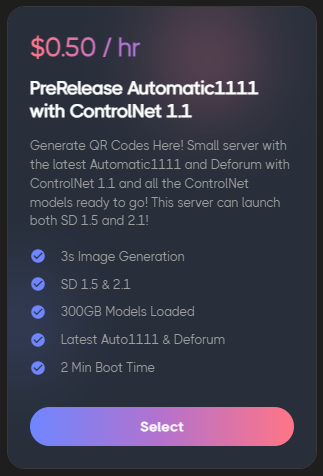
Run Diffusion Pre-Configured Session.
3. Adjust Run Diffusion Settings
Enter the settings as seen in the images below. You can type in the keywords to find the right setting in the list. For example for the first setting, type dreamshaper_6 into the dropdown box and select the right one.
- Checkpoint: dreamshaper_6
- Sampling: DPM++ 2M Karras
- Click the ControlNet dropdown menu
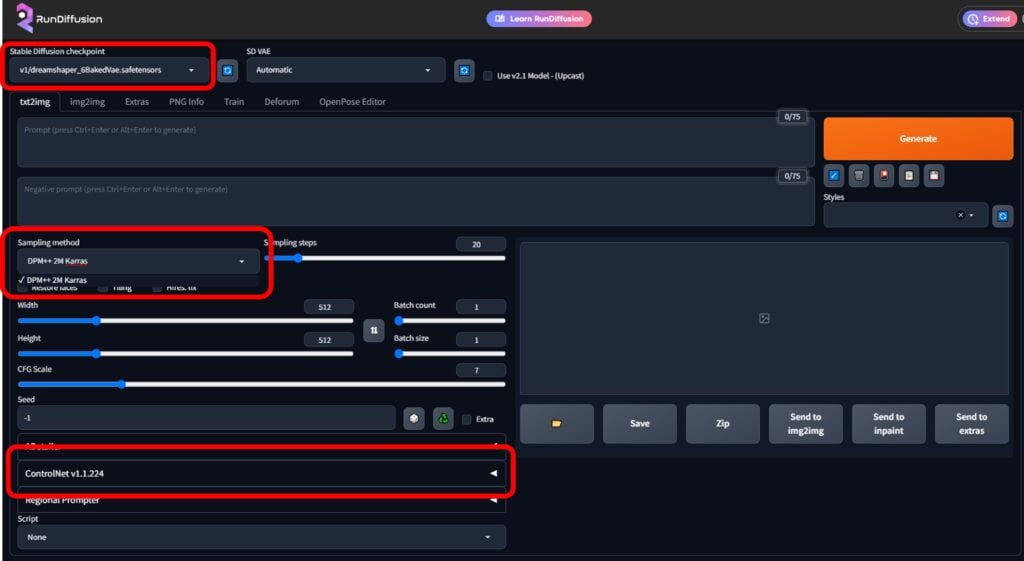
Run Diffusion Settings for Checkpoint and Sampling.
In ControlNet Unit 0 do the following:
- Upload your QR code image
- Select Enable
- Preprocessor: Inpaint_global_harmonious
- Model: Select the model that ends with ‘brightness’ (as seen)
- Control weight: 0.35
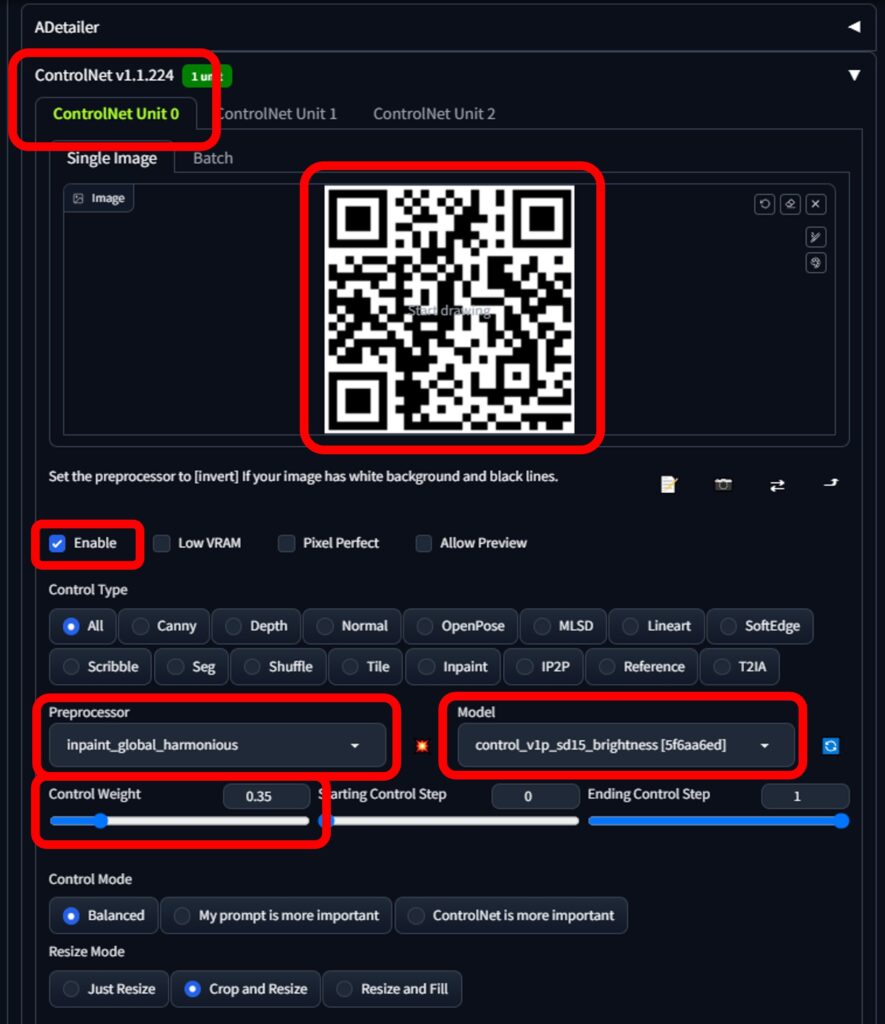
Run Diffusion Settings for ControlNet Unit 0.
In ControlNet Unit 1 do the following:
- Upload your QR code
- Click Enable
- Preprocessor: inpaint_global_harmonious
- Model: Select the model that ends with ’tile’ (as seen)
- Control Weight: 0.65
- Starting Control Step: 0.35
- Ending Control Step: 0.75
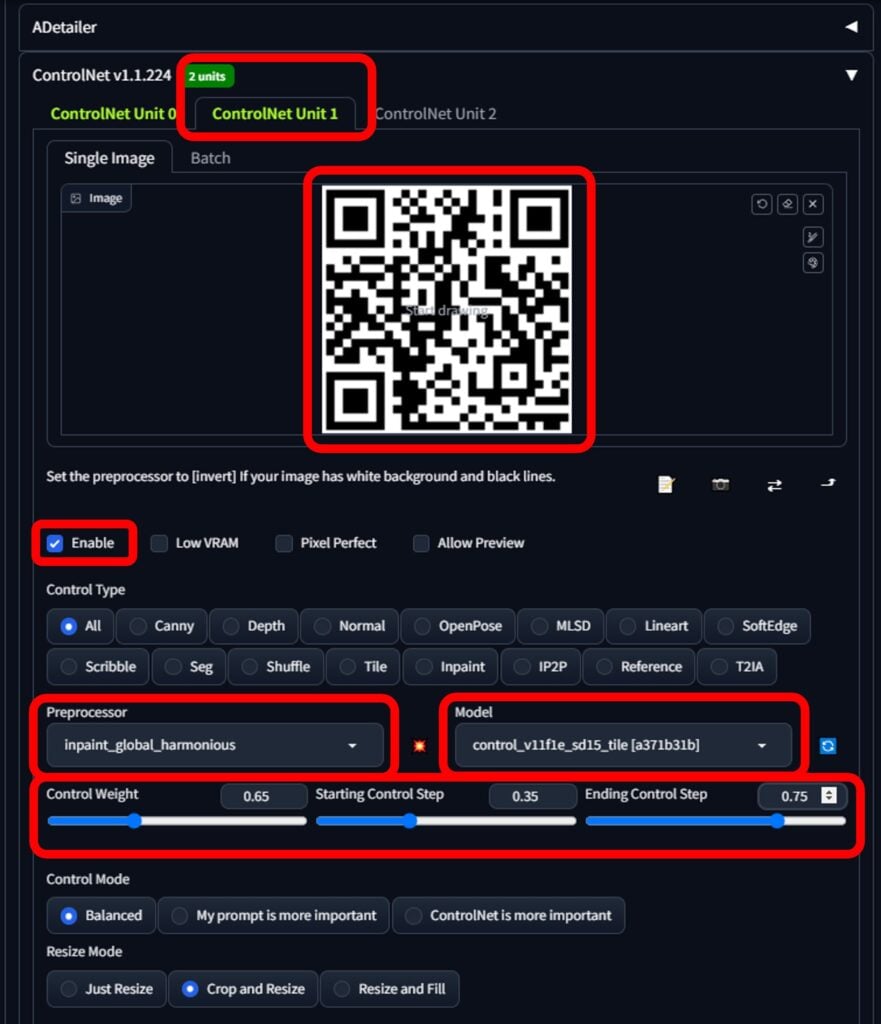
Run Diffusion Settings for ControlNet Unit 1.
And that’s it!
To generate your AI QR code just scroll up and enter your prompt as you normally would. Have a play around with the basic settings and see what type of artistic QR code you can come up with!
4. What If Your QR Code Won’t Scan?
You might have noticed that some of your QR codes won’t scan, but don’t worry there’s an easy fix!
It’s as simple as putting your original QR code over the top of the AI-generated QR code, setting opacity (transparency) to 100%, and decreasing opacity until your phone picks up the QR code.
Usually, it only takes a few percent, I like to add a few percent just to be safe.
Also, the bigger the QR appears, the less transparency you’ll need. Meaning, if the AI QR code is massive on your computer screen, try moving your phone back a few feet. It should eventually pick up the QR code art as expected. If not, try the transparency trick.
I use PowerPoint to do this but you can use other tools like Photoshop, Canva, or even online tools such as Photopea or Pixlr. Basically, any tool that lets you change the opacity of the original QR code image.
5. Check Your Results
Admittedly, I’m more used to using Midjourney than stable diffusion, so these could be a lot better. But you get the idea!
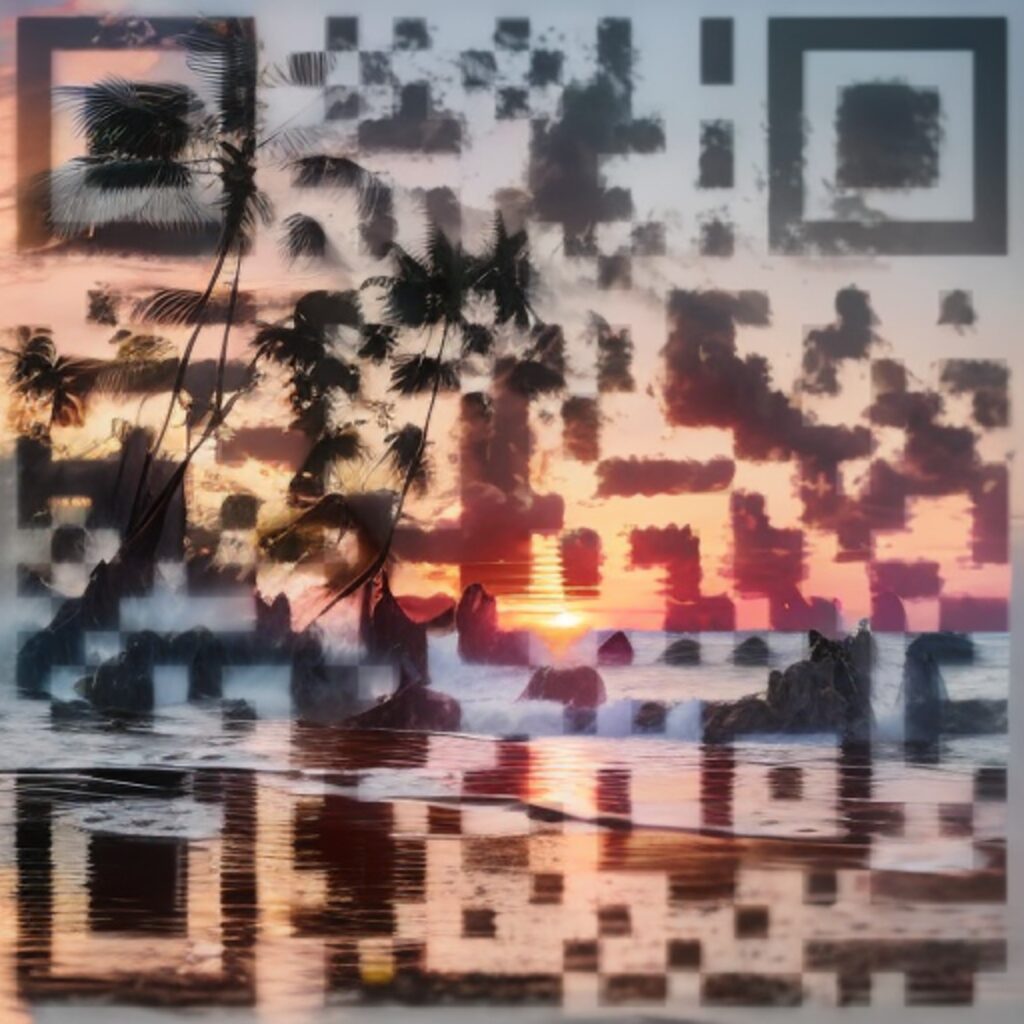
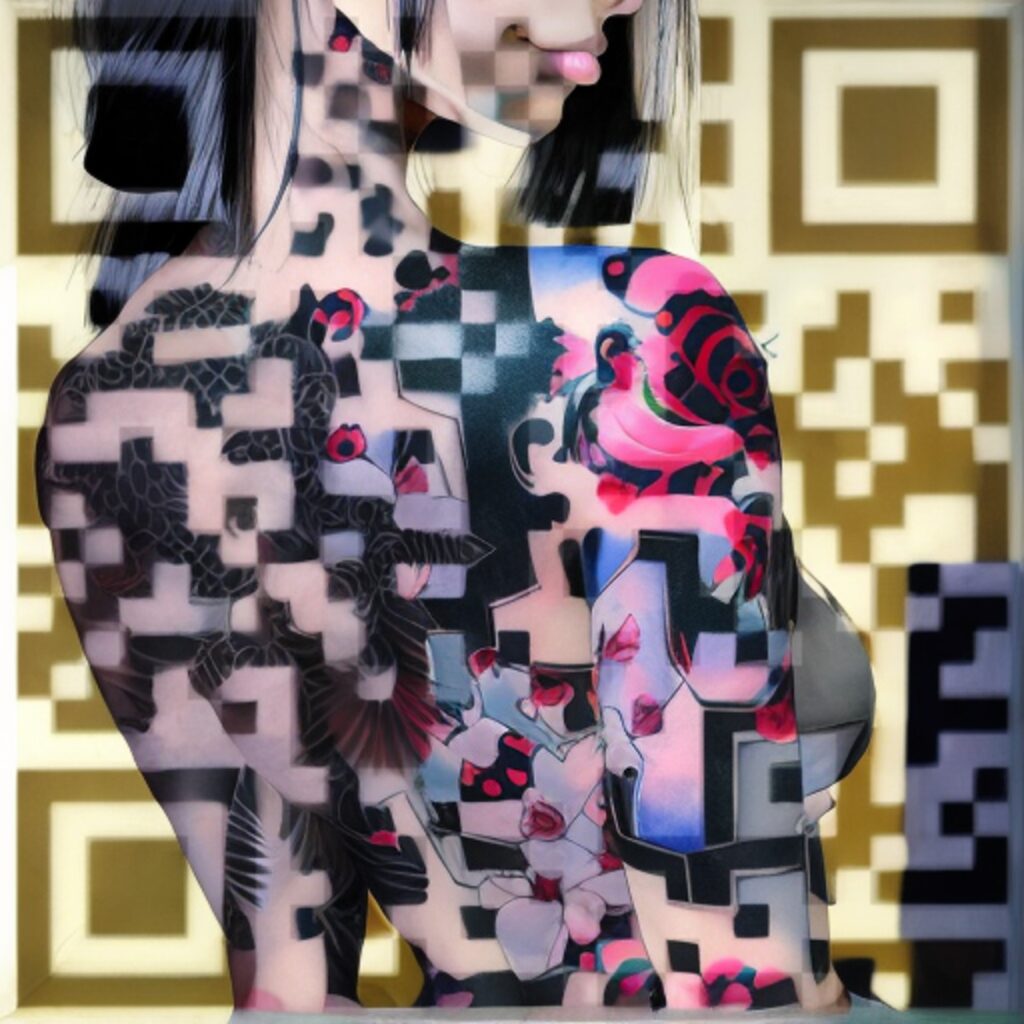
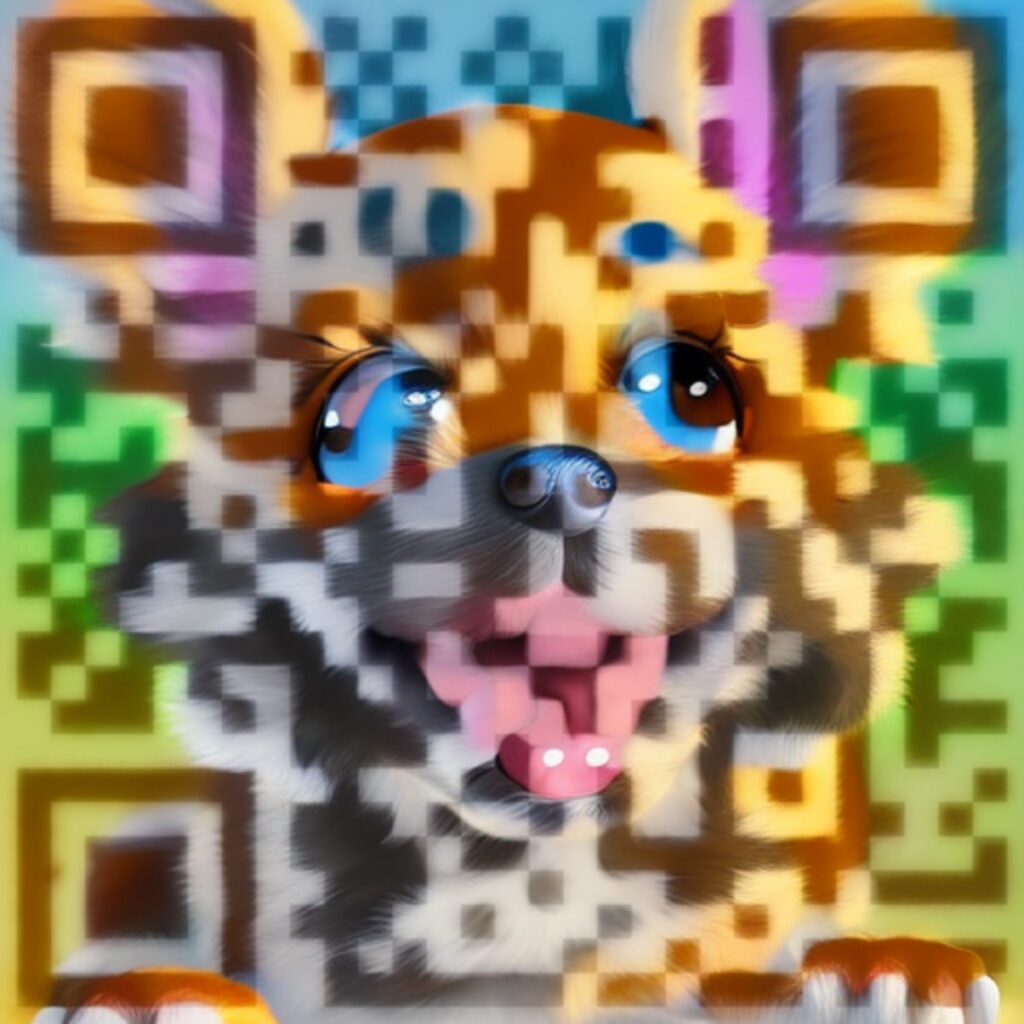
What are AI QR Codes?
AI QR code generator tools allow the creation of visually striking QR code art and customized QR code image designs.
Unlike traditional plain black-and-white QR codes, AI QR codes can incorporate colors, patterns, logos, and other graphical elements while still being scannable.
Learn how to make NFTs with AI.
This allows companies to integrate branding into their AI QR codes for greater brand recognition. Artists are also exploring using them for digital artworks.
The image generation capabilities of AI are enabling these new creative uses for QR codes. AI QR codes showcase how AI can reinvent and improve existing technologies like QR codes.
Who Should Use AI QR Codes?
Artificial intelligence-generated QR codes can be used by a broad spectrum of users, from individuals to businesses of all sizes, across various industries.
Anyone who already uses QR codes can leverage this technology, as well as new users who are attracted to their attention-grabbing designs.
Businesses both small and large can benefit greatly from AI QR codes. These QR codes can be used for marketing campaigns, providing product information, user verification, or facilitating digital payments. They can enhance brand identity by incorporating logos, company colors, and other design elements into the QR code itself.
- Retailers: Brick-and-mortar retailers can use these QR codes to create a bridge between offline and online shopping experiences. Customers can scan codes on physical items to learn more about them or access digital coupons.
- Restaurants and Cafes: QR codes have become an essential tool in the food service industry, particularly with the rise of contactless ordering. AI-enhanced QR codes can provide an interactive, engaging menu experience and can be easily updated to reflect changes in menu items or prices.
- Event Organizers: AI-generated QR codes can provide a seamless experience for event ticketing, check-ins, and interactive experiences during concerts, exhibitions, or conferences.
- Educational Institutions: Schools and universities can use these QR codes for interactive learning, linking to online resources, or even facilitating campus navigation.
- Individuals: On a personal level, individuals can use AI-generated QR codes for personal branding, connecting others to their digital presence (like social media accounts or personal websites), or sharing information easily with friends and family. AI Freelancers can even use them to make some extra money!
The potential applications of AI-generated QR codes are vast and varied, offering exciting opportunities for engaging and connecting with people in a tech-driven world. By adopting this technology, entities, and individuals can create a more dynamic, interactive experience for their audience, whether it’s customers, students, event attendees, or personal connections.
Learn about the best Adobe Firefly alternatives.
Wrapping Up
Today we’ve looked at integrating existing QR code technology with generative AI to make AI QR codes. The resulting AI-generated QR codes are not only functional but also visually aesthetic, making them powerful branding and marketing tools.
This new idea is a testament to the power of AI and its capability to breathe new life into existing technologies.
In an age where grabbing attention is getting harder than ever, these AI-generated QR codes stand out, piquing interest and engaging users in a unique way.
In the end, it’s all about delivering enhanced user experiences, whether it’s making a customer’s shopping journey more enjoyable, a student’s learning experience more interactive, or a personal connection more engaging.
That’s it from me – thanks for reading!
