How to Make an AI Music Video Using Neural Frames
If you’re reading this, chances are you’ve come across one of those AI-generated music videos on social media. 🎵
So if you’re looking to try your hand at creating an AI-generated music video of your own then you’re in the right place!
In this step-by-step guide, I’ll walk you through exactly how to make an AI music video using Neural Frames and Artificial Intelligence. 😎
---
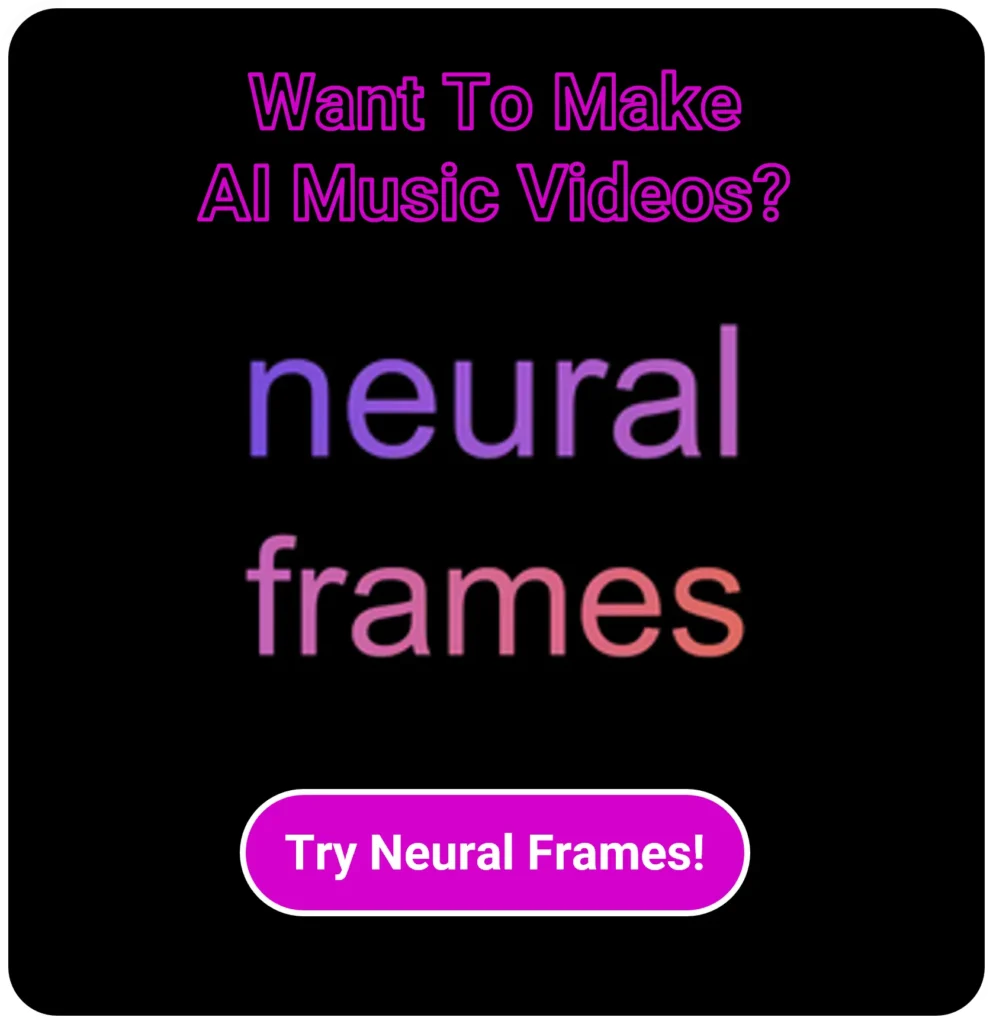 <button>KdnceButton</button>
<button>KdnceButton</button>
How Do You Make an AI Music Video?
To make an AI music video, sign up to Neural Frames, generate the first frame for your music video, upload your audio track and modulate, add music video elements, and render your final video!
Making an AI music video is simple! But there are a few steps involved so keep this guide handy! Here’s what you’ll need to get started making stunning music videos:
- 30 minutes of spare time ⌚
- A desktop computer (recommended) 💻
- A Neural Frames subscription (don’t worry, there’s a free option too) ✅
Let’s go! 👇 document.addEventListener('DOMContentLoaded', function() { var exitIntentTriggered = false; // Variable to track if exit intent has been triggered if(window.innerWidth > 800) { // Assuming desktop if width is over 800px document.addEventListener('mouseleave', function(e) { if (!exitIntentTriggered && e.clientY < 0) { // Detecting mouse leaving the viewport at the top var buttonElement = document.querySelector('.kt-modal-label-show'); if (buttonElement) { buttonElement.click(); // Simulate a click on the button buttonElement.style.display = 'none'; // Hide the button exitIntentTriggered = true; // Mark that exit intent has been triggered } } }); } else { // Mobile setTimeout(function() { var buttonElement = document.querySelector('.kt-modal-label-show'); if (buttonElement) { buttonElement.click(); // Simulate a click on the button buttonElement.style.display = 'none'; // Hide the button } }, 12000); // 12 seconds } });
1. Sign Up
Head over to Neural Frames and make an account. 🖋
I recommend choosing a plan now as the free plan only gets 6 seconds of video!
Also, the Neural Knight and Neural Ninja plans allow for stem modulation which most users will want for their music videos. I'll explain this more later. ⏳
2. Generate Your First Frame
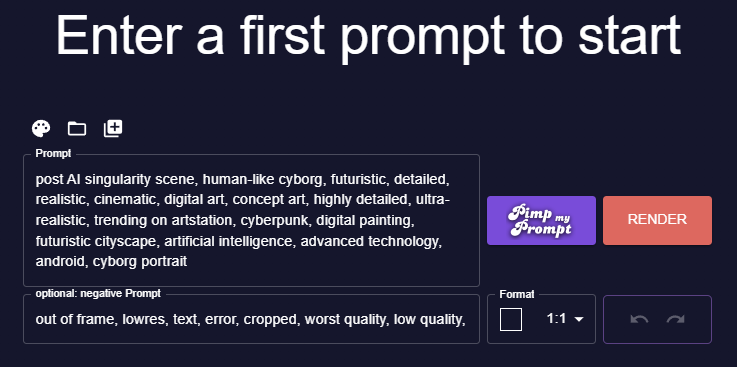
If you don't have an existing image you can generate a new one by clicking "Create new".
This image will be used for the first frame of the music video. Here's a quick rundown of the options:
- Prompt: Describe what you want your music video scene to look like 📃
- Pimp My Prompt: Once you've entered your prompt click the pimp my prompt button - this enhances your wording and gives a better image ✨
- Negative Prompt: Optional feature negative prompts allow you to remove features from your music video-generated image ❌
- Format: Don't forget this one! It sets the aspect ratio of your video. If you're making a regular YouTube Video I recommend 16:9, for YouTube shorts, Instagram Reels, or TikTok you should go with 9:16 📱
Awesome - now click render.
Play around with the prompt until you're happy with the image.
3. Upload Your Song
Once you're happy with the first frame, click next and you'll end up at the music video user interface. The first thing you want to do is upload music files by double-clicking the appropriate channel.
If you don't already have an audio track, something that's popular at the moment is using an AI-generated cover song. 🎤
Neural Frames automatically separates each individual instrument of the music file - these are known as stems. You'll have a stem for the bass drum, guitar, vocals, etc. 🎸
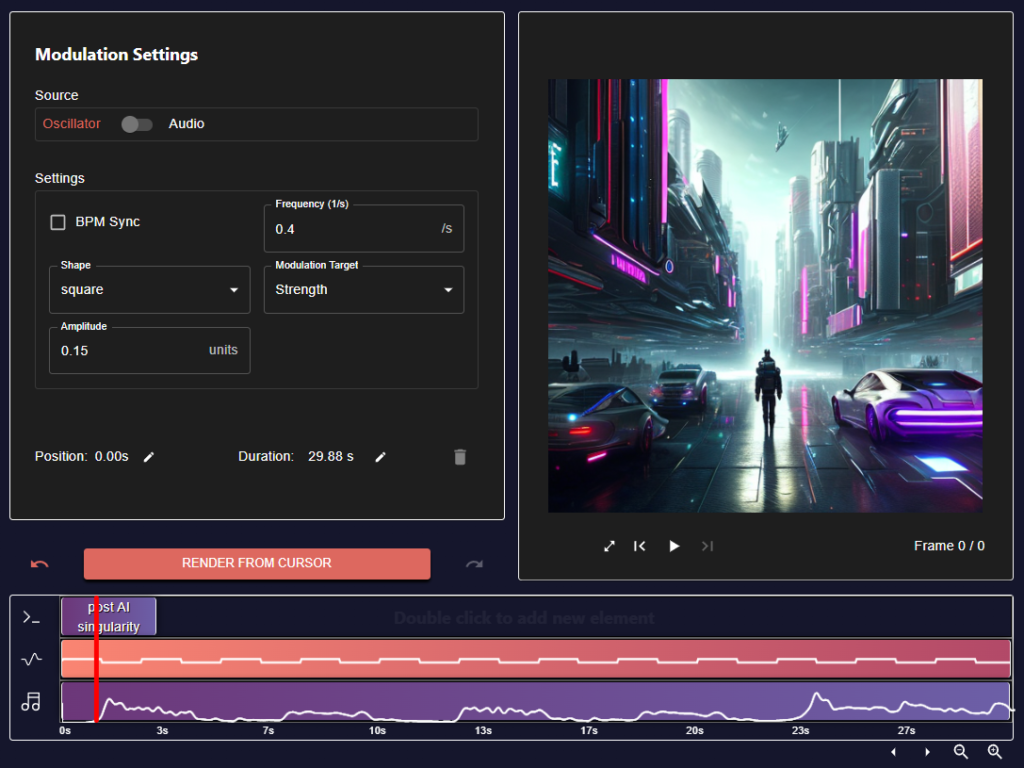
Next, you'll want to add a modulation. A modulation allows you to choose one of the stems to control the changes in the music video. For example, if you want the image to change with the snare drum, you can make this happen with modulation. 🥁
You'll need a Neural Knight or Neural Ninja subscription to use your audio stems for modulation, if not you have to set the modulation frequency manually.
4. Add New Elements
Once you've added a song for your music video and set the modulation, we're ready for the fun part - making the imagery for the music video!
Click the box on the element track and you'll see options for creating new elements for your music video. For newbies, I recommend just having a go on the Easy setting until you get used to it, but you can switch over to Pro if you want to play around too. 😎
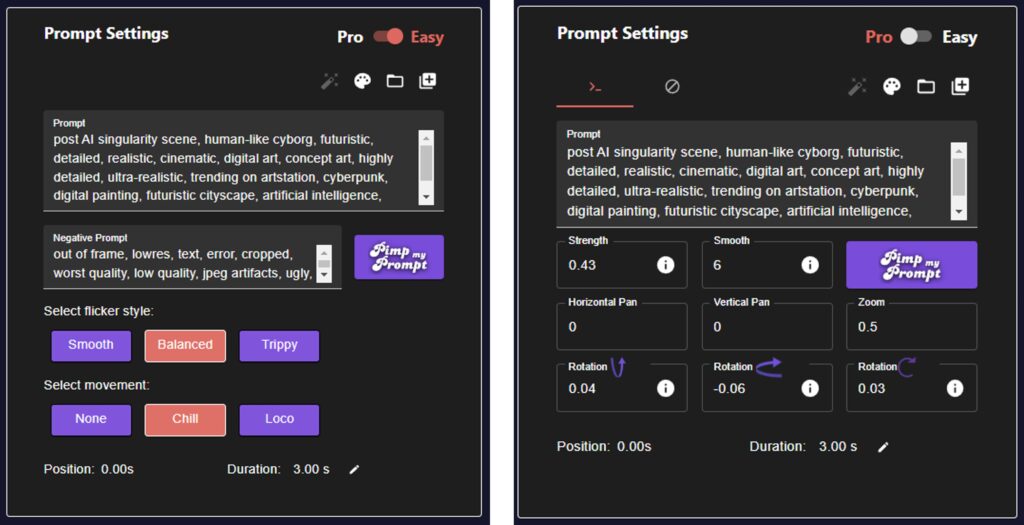
Comparison of the Easy and Pro prompt settings in Neural Frames.
If you do decide to use the Pro settings, check out this video from the creator of Neural Frames - he explains exactly how the advanced settings work. ✅
5. Render Your Music Video
Here's the magical part. 😍
Once you've completed all the steps above, click Render from Cursor!
Make sure you set the cursor from where you want the fresh renders to start or you'll overwrite your existing frames! ⚠
If your video is a minute to two long, consider grabbing a coffee as the rendering of so many images can take a while. ☕
Congratulations - you just made your first AI-generated music video!
What is Neural Frames?

Neural Frames is a tool designed specifically for creating AI-generated music videos and animated video clips. It allows you to generate visuals that sync and react to audio by leveraging AI video generation models built on top of Stable Diffusion.
At its core, Neural Frames is an AI music video maker that utilizes text prompts and AI to create stunning music videos. You can upload an audio track and Neural Frames will automatically extract the stems such as the kick drum and snare drum.
These stems allow the AI to modulate parameters like "strength" on the beat of the music, making the visuals pulse and react to the sound.
The key advantage of Neural Frames is that it makes it easy for anyone to quickly create AI-powered music videos. You can iterate by re-rendering sections and fine-tuning your prompts, models, and modulation parameters until you achieve the perfect sync between sound and visuals.
It's an innovative tool aimed at empowering musicians, creators, and artists to produce captivating music videos and animated clips using the power of artificial intelligence in their music video production.
What Is the Best AI Music Video Generator?
I've tried the most popular ones and found Neural Frames to be the best AI music video generator available right now.
There are a few tools available to create AI music videos but none impressed me as much as Neural Frames. It's a purpose-built AI music video generator with a super intuitive layout that enables anyone to have a go!
The high-quality output, affordability, and user-friendliness makes Neural Frames my go-to AI tool for AI-generated music videos.
Wrapping Up
Today we learned how to make AI-generated music videos with Neural Frames.
It's a relatively simple process which depends on how detailed you want your music video to be.
By using AI-generated music videos you'll not only save a bunch of time, but you'll likely see better engagement from your audience too!
Give Neural Frames a go and let me know how it goes!
Catch-ya 👋
FAQs on How to Make an AI Music Video
What is an AI music video?
An AI music video is a visual representation of a song or audio track, created using Artificial Intelligence algorithms to generate and modulate video clips, images, and other visual elements in sync with the music.
They're a great alternative to using traditional methods to create music videos which can be time-consuming and costly.
How does Neural Frames work for creating AI music videos?
Neural Frames is a purpose-built AI tool that enables you to create music videos by utilizing stable diffusion to generate AI imagery which is blended to make music videos.
You can upload your audio track and modulate it with various visual elements, allowing for an in-time blend of audio and video.
How much time do I need to create an AI music video?
You'll typically need around 30 minutes of spare time, although the rendering process can vary depending on the length of your music video.
If you're really looking to create AI music videos that will leave an impact you might need to budget some more time. This is because trying to tune fine details can often be very time-consuming!
What equipment do I need to create AI music videos?
It is recommended to use a desktop computer for the best experience. Additionally, you'll need a subscription to Neural Frames, which also offers a free plan limited to 6 seconds of video footage. Lastly, bring your creativity along too!
Is it possible to use AI-generated music for my video?
Yes of course, Neural Frames supports the use of AI-generated music.
You can use one of the many AI music generator tools available or you can even upload an AI-generated cover song if you don't have an original track.
How do I modulate my music video elements in Neural Frames?
Modulation is possible through the use of audio stems which are automatically created when you upload your music files on the Neural Knight and Neural Ninja plans.
From there, you can select a specific audio track to control the visual changes in your AI-generated music videos.
What aspect ratio should I use for my AI music video?
If you're making a regular YouTube video, a 16:9 aspect ratio is recommended. For YouTube shorts, Instagram Reels, TikTok videos, or anything else likely to be watched on mobile, a 9:16 aspect ratio is more suitable.
How do I stop overwriting existing frames while rendering in Neural Frames?
Before clicking the "Render from Cursor" button, make sure to set the cursor from where you want new renders to start. This prevents the overwriting of existing frames in your AI-generated music videos.
What are negative prompts in Neural Frames?
Negative prompts are an optional feature that allows you to specify elements you do not want to appear in your music video images.
For example, if the images seemed to have a red theme you didn't like, you would simply enter "red" in the negative prompt box. This would remove red from the AI-generated images in your music videos.
