10 Ways to Use Permutation Prompts in Midjourney
Have you ever wanted to generate a range of variations of a prompt with a single command?
Permutation prompts in Midjourney allow you to do exactly this by simply including lists of items separated by commas and wrapped in curly brackets!
They’re one of my favorite things to use in Midjourney to generate a wide range of images fast, iterate on prompts quickly, and generally to save time.
Let’s learn 10 ways to use permutation prompts in Midjourney.
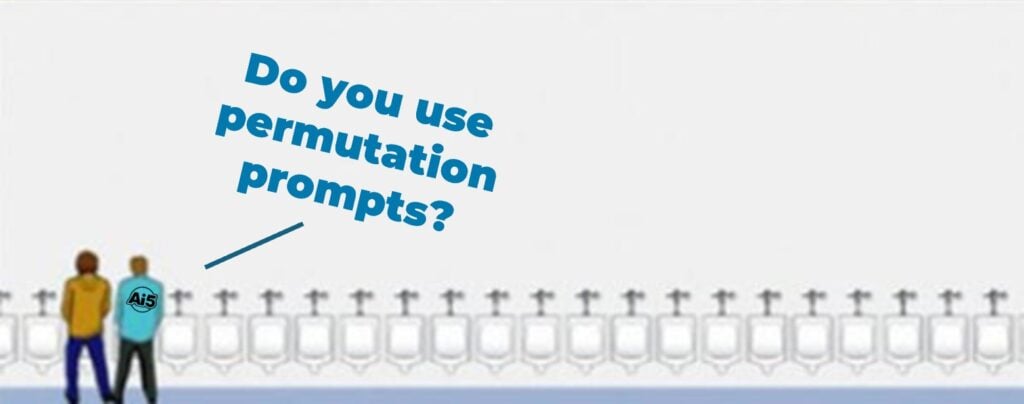
I love permutations this much. 👆
How to Use Permutation Prompts in Midjourney?
The syntax for using permutation prompts is simple.
Just separate your list with commas, and wrap the list in curly braces. Here’s the exact syntax for a permutation prompt in Midjourney.
{item 1, item 2, item 3, etc.}
This line of code is equivalent to 3 separate imagine prompts:
item 1
item 2
item 3
etc.
Note: Be careful with your GPU minutes if you’re using a lower plan! Permutation prompts generate images so quickly so it can easily chew up your GPU minutes for the month! To check your remaining GPU minutes, type info to the Midjourney bot.
Here’s 10 awesome prompts to get you started using permutations in Midjourney. 👇
1. Try Different Colors
Trying different colors is a great way to experiment and create combinations of generated images.
Check out these 3 examples of an Australian coral reef using different color combinations within a permutation prompt.
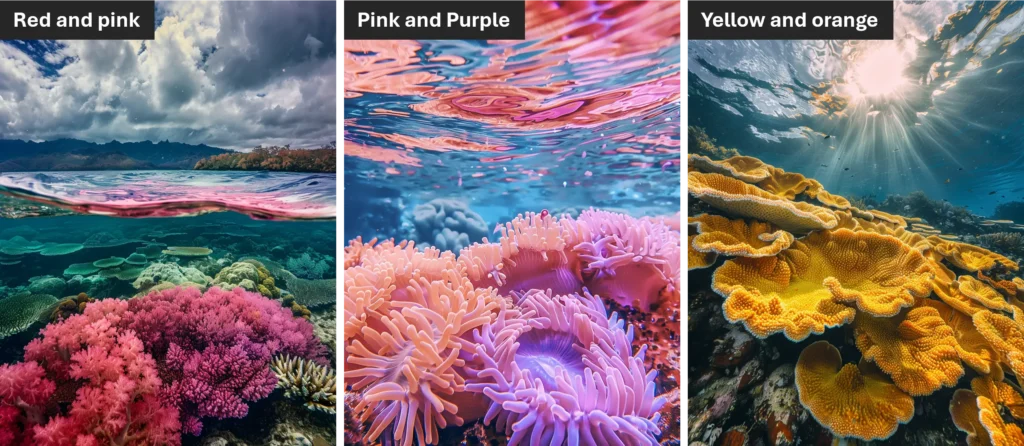
A {red and pink, pink and purple, yellow and orange} coral reef, shot underwater off the coast of North Queensland, Australia.
2. Try Varying Styles
Varying the stylize parameter in Midjourney is an excellent way to quickly check out varying levels of artistic expression in your generated images.
Here’s 3 examples of a high fashion tiger generated using a single prompt with varying stylize values. I’ve also outlined the power of varying styles when making AI pixel art with Midjourney.
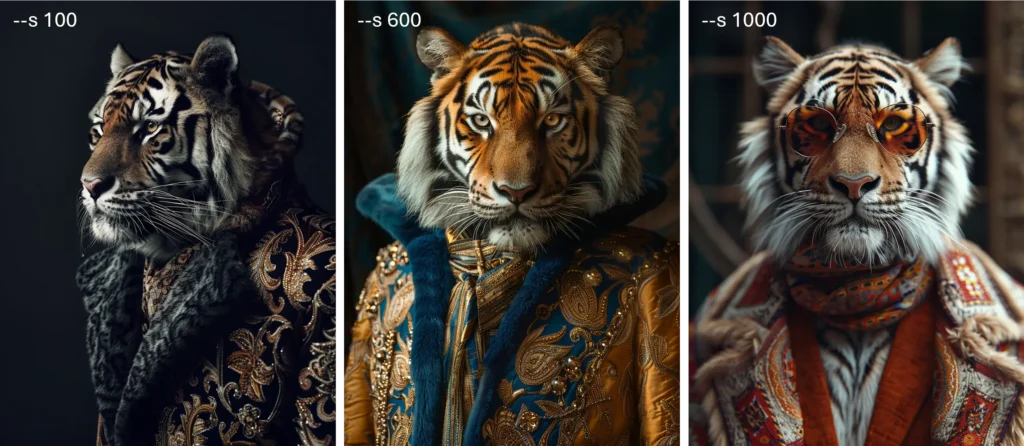
A tiger wearing silicon, high fashion, intricate details shown by the high resolution photography --s {100, 500, 1000}
3. Use Different Nouns
Creating multiple prompt variations using the permutation feature is a great way to substitute a range of different objects or things into a single prompt.
Here’s an example permutation prompt where I changed the primary object with a permutation prompt.
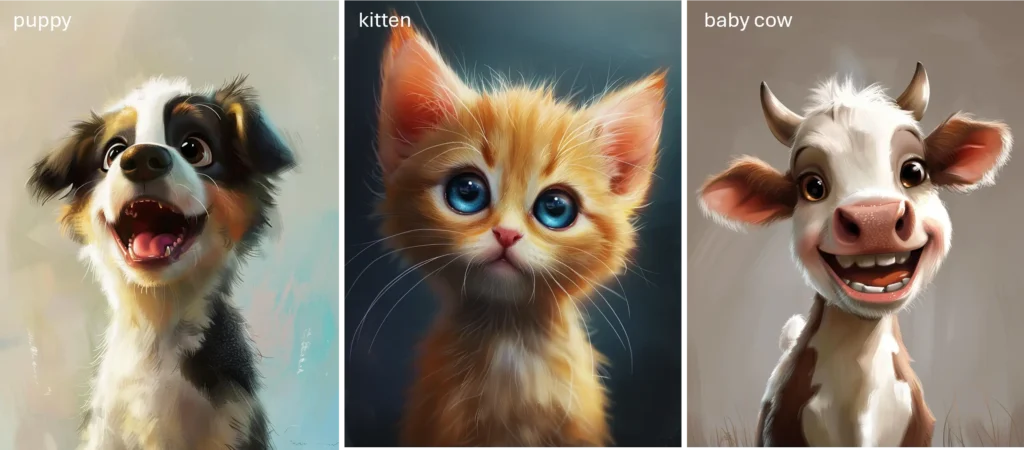
A {puppy, kitten, baby cow} happy with excitement, in the style of cartoon realism, Disney animation, hyper-realistic portraits, 32k uhd, cute cartoonish designs, wallpaper, luminous brushwork
4. Try Different Lighting
Trying out different lighting in your image generation is an excellent way to control the mood and general aesthetics of your creations.
Try out different lighting settings with permutation prompts to get your desired results much faster.
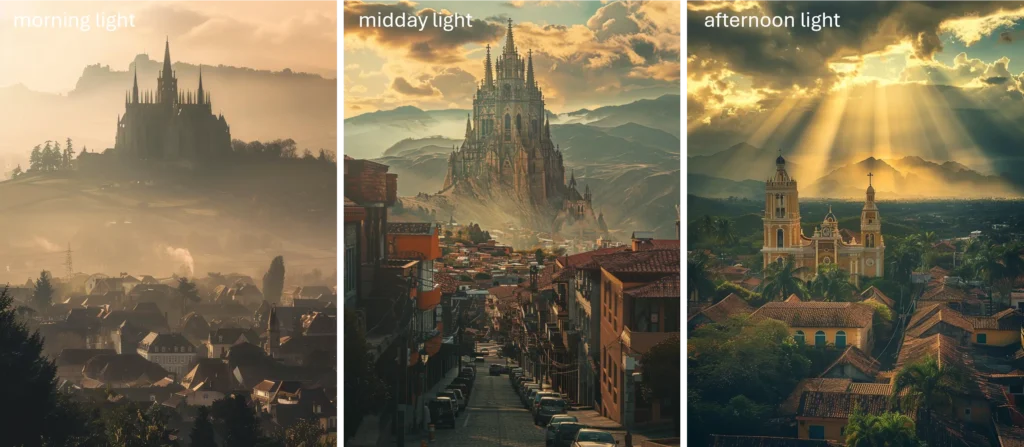
The world’s largest church towering over a town, photograph taken from the town {morning light, midday light, afternoon light}
5. Leverage Different Adjectives
Using different adjectives in your permutation prompt is a handy tool when you’re not exactly sure of what you want.
Using different adjectives is a neat way to let Midjourney get your creative juices flowing next time you might have some prompter’s block. 😆
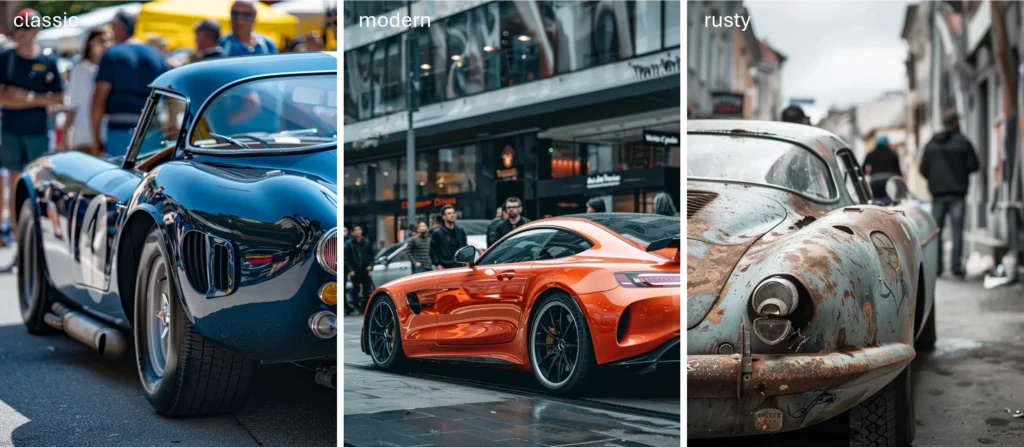
A {classic, modern, rusty} sports car hard parked with curious onlookers from a far
6. Varying Chaos for Creatives
Chaos (now known as variety, but I liked chaos better 😊) is a parameter in Midjourney that when increased can produce unexpected results.
Varying the chaos parameter within curly braces is a great way to generate unexpected and random AI generated images. You’ll see exactly what I mean in the images below!
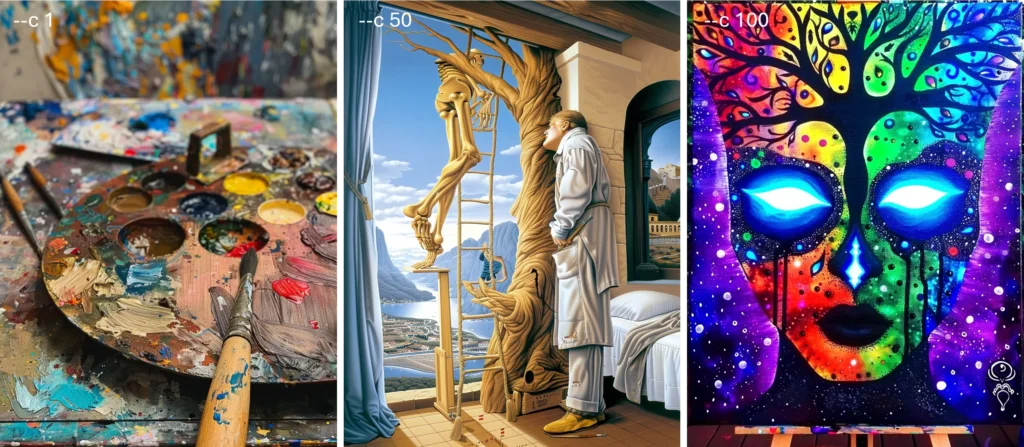
A painter's palette --c {1, 50, 100}
7. Weirdness Parameter
The weirdness parameter is similar to the chaos parameter as it allows you to introduce weird and quirky attributes to your generated images and product unexpected outcomes.
You’ll notice that similar to the chaos parameter, weirdness generates some.. weird stuff!
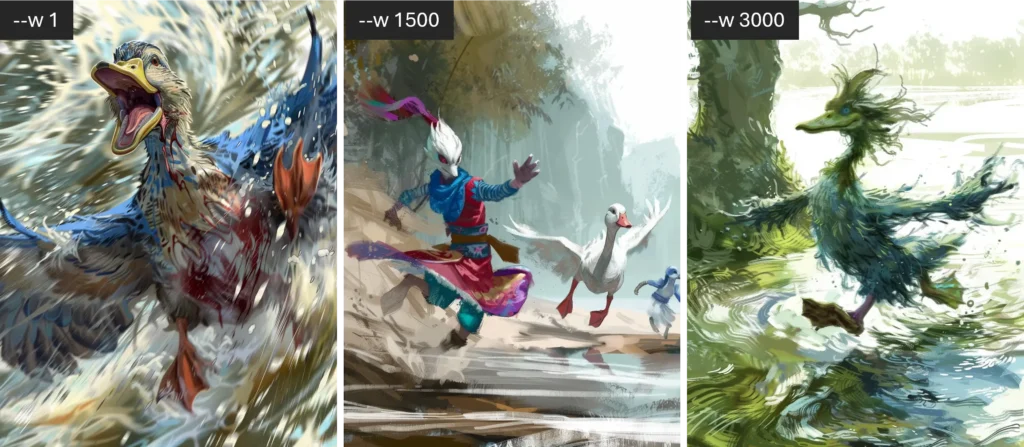
A digital painting of a duck running and dodging a boss's attacks --w {1, 1500, 3000}
8. Version
At the time of writing, Midjourney has 6 different standard versions available alongside 3 different Niji models. Niji is a model designed specifically for anime and Asian styled artworks.
Varying the styles can be interesting, but I don’t use it much as oftentimes the latest Midjourney models are the best.
Here’s an simple permutation prompt example showing how far we’ve come in the last 18 months!
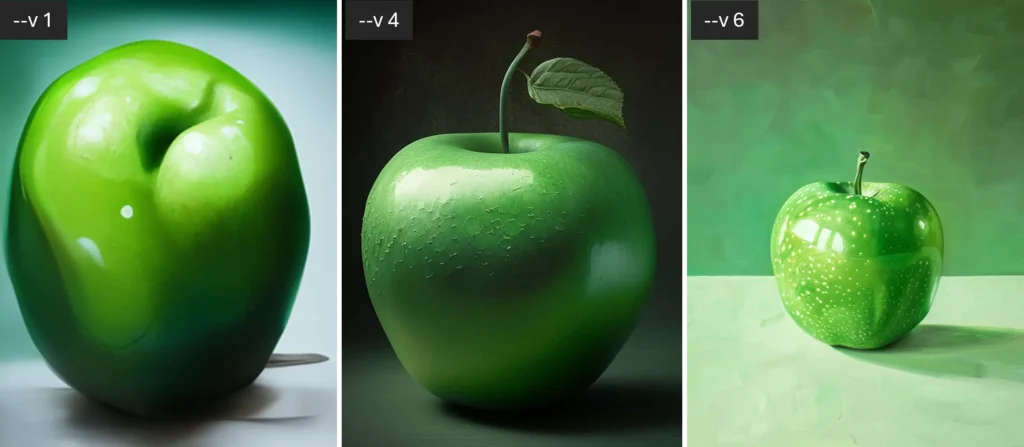
A lovely green apple --v {1, 4, 6}
9. Combinations
Combinations, also known as nested permutations, are a great way to combine and vary all the different parameters I’ve outlined here into a single prompt.
Here’s an example of a combination prompt that combines varying nouns, adjectives, and style parameters. (Note: this generates 27 x 4 lots of images. Careful with your GPU minutes.)
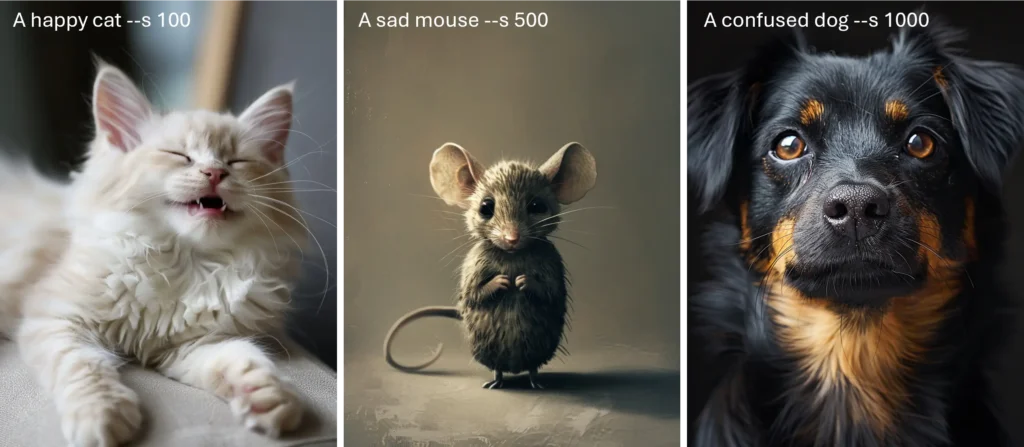
A {happy, sad, confused} {cat, mouse, dog} --s {100, 500, 1000}
10. My Gigachad Permutation Prompt
This is my go to prompt for generating a a massive image set in a single hit.
It’s great if you’re looking to generate logos in Midjourney or other styles where you might need a bit of luck in the generated images to get what you’re after.
[Your Prompt] --s {100, 200, 600, 1000} --c {1, 50, 100} --w {1, 1500, 3000}
Appending this specific permutation prompt onto the back of your text prompt will generate a total of 144 unique images (36 lots of 4).
Again, be careful with your GPU minutes!
Advanced Permutation Prompting (Cheat Sheet)
I’ve put together this cheat sheet featuring 5 of my advanced go-to Midjourney permutations. Feel free to save it and try these permutations out for yourself!
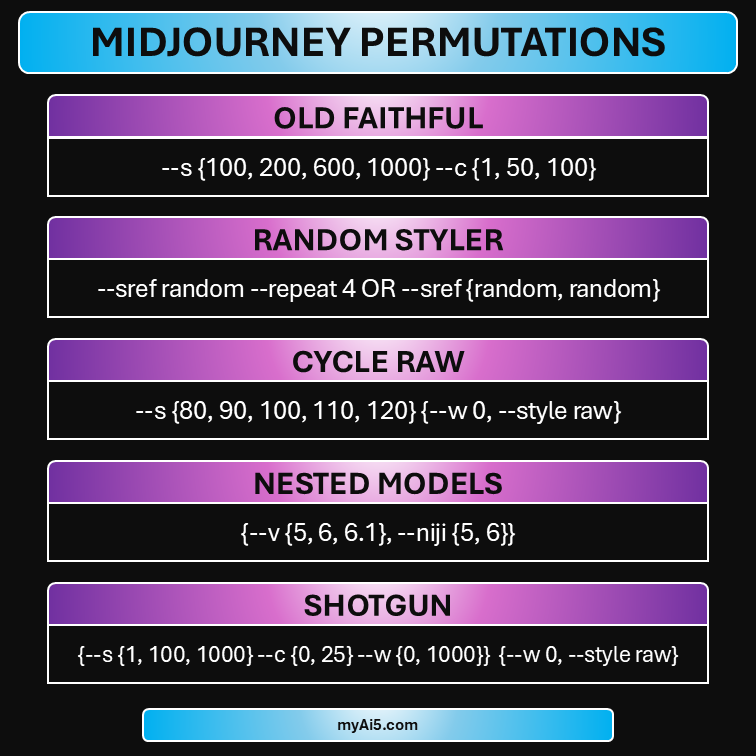
Here’s the text versions you can save for later:
Old Faithful:
--s {100, 200, 600, 1000} --c {1, 50, 100}
Random Styler:
--sref random --repeat 4 OR --sref {random, random}
Cycle Raw:
--s {80, 90, 100, 110, 120} {--w 0, --style raw}
Nested Models
{--v {5, 6, 6.1}, --niji {5, 6}}
Shotgun:
{--s {1, 100, 1000} --c {0, 25} --w {0, 1000}} {--w 0, --style raw}
Common Mistakes When Using Permutation Prompts
Let’s go over some of the most common mistakes I’ve seen when working with permutation prompts in Midjourney.
-
Used GPU Minutes: In the Midjourney web app, if you notice all your generations are failing, it’s most likely because you’ve used up your GPU minutes for the month. To check how much GPU minutes you have remaining, head to the Midjourney bot in discord and type /info.
-
Wrong Syntax: If your permutation prompts are sending errors when you try to enter them, make sure the syntax is right. You must use curly braces { } and your items must be separated by a comma.
-
Double Dash: This is another common syntax mistake that can cause issues. When using parameters make sure your prompt has a double dash. A lot of tools, WordPress for example automatically removes double dashes and puts a single dash in place – this will make your permutation prompts fail.
If your permutation prompts aren’t working it’s most likely you’ve either run out of GPU minutes, or there’s a mistake with your permutation syntax.
Wrapping Up
Today we went over how to use permutation prompts in Midjourney.
Permutations are one of my favorite prompt hacks to use in Midjourney when trying to generate unexpected images, or large collections fast.
Remembering the simple syntax will come in handy for any aspiring prompt engineer using Midjourney!
Happy prompting. 😎
